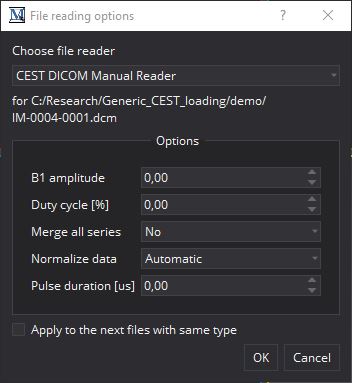CEST User Manual
Getting Started
How to install MITK CEST preview
Download
You can find the MITK CEST package here: http://www.mitk.org/download/CEST-Preview/2020-07-21/
Pick your system and download it.
Installation and start
To install MITK CEST unpack the package into a directory of your choice.
Starting MIKT CEST under Windows:
- start MitkWorkbench.exe in the directory <your_unzipped_install_dir>\bin
Starting MIKT CEST under Linux:
- start MitkWorkbench.sh in the directory <your_unzipped_install_dir>
How to prepare your data
Folder structure
The most easiest way to properly load your CEST data is to sort your CEST data in one individual folder per measurement (i.e. all 2D/3D images for one Z-spectrum in one folder).
CEST specific meta information
There are some information needed to interpret CEST data correctly that is normaly not provided by the DICOM tags. The following section explains how to provide this information in order to load the data correctly
LIST.txt - Frequency offsets Δω
Put one file named LIST.txt in each CEST folder containing a list of the acquired frequency offsets (i.e. line by line) for this CEST image.
Example:
−300 6 5 4 // [and so on till the last offset]// -6
CEST_META.json - Additional meta information
You can either specify additional information in the loading process (see below) or store it in file CEST_META.json to automatically load it with the images.
To use this meta file feature, you have to put one file named CEST_META.json per measurement in each folder containing information about the saturation parameters. Currently the following parameters are supported:
- CEST.B1Amplitude: The RF B1amplitude
- CEST.DutyCycle: duty cycle DC in [%]
- CEST.PulseDuration: pulse duration tp in [μs]
- CEST.MergeAllSeries: Some acquesition setups store each offset image as own series. This results in a splitted/invalid loading of the CEST image, as only the offset associated with the selected file will be loaded. To mitigate this problem you may set option to Yes. This will force MITK to load all files in the directory and merge them into one image. Possible values: Yes | No
Example:
{ "CEST.B1Amplitude": 0.7, "CEST.DutyCycle" : 0.8, "CEST.PulseDuration" : 20000 }
Instead the parameters can also be specified manually via the pop-up window during data loading File reading options/CEST DICOM Manual Reader. Note: The option Merge all series allows combining images acquired in different measurements but located in the same folder.
Loading your data
You can use the normal means of the MITK workbench to load CEST data (e.g. drag and drop from file explorer or File → Open File...).
If you provide a CEST_META.json the Workbench will automatically select the CEST DICOM Manual Reader.
If available the information from CEST_META.json are loaded and shown in the dialog. Besides the meta information (see above) you also have the following options:
- Normalize data: (Default: Automatic; values: Automatic | No) If set to Automatic the data will automatically normalized if a it containes M0 images (M0 images are indicated by special offset values in LIST.txt.
You are also free to choose this reader if you want to configure your dicom reading process manually for CEST evaluation.
CEST Tools
You find all CEST plugins in the CEST ribbon:
Click on the ribbon to expand it and show all plugins:
Explanation for all plugins: under construction. coming soon
Exploring your CEST data
To explore your CEST data you may use two plugins (CEST Statistics and CEST Inspector).
To use them select your CEST data set in the data manager and navigate to the point of interest to show the CEST spectrum at this point.
Coming soon
• Asymmetry analysis
• Lorentzian Fit-based evaluation
• WASABI field mapping
| F1668014: MITK_CEST_plugins_inspection.PNG | |
| Jul 15 2020, 9:51 PM |
| F1668003: MITK_CEST_plugins.PNG | |
| Jul 15 2020, 9:36 PM |
| F1668005: MITK_CEST_ribbon.PNG | |
| Jul 15 2020, 9:36 PM |
| F1667978: MITK_CEST_DICOM_manual_reader_options.jpg | |
| Jul 15 2020, 9:16 PM |
- Last Author
- kislinsk
- Last Edited
- Aug 2 2020, 7:35 AM
Event Timeline
I got this error message on SS FSE CEST, ERROR: Image(0000027E06632400): A spacing of 0 is not allowed: Spacing is [0.31, 0.31, 0]
Is there a workaround?